Guide to Publishing
- On the left sidebar of your dashboard, click on "Posts" to go to the posts section.
- Click on the "New Post" button to start creating a new post.
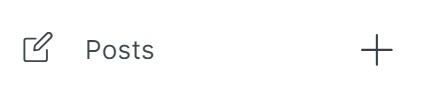
- Use the editor to write your blog post.
- Use the formatting options to customize your text, add headings, bold, italics, and more.
- To insert images or other media, click on the "+" button and choose the type of media you want to add.
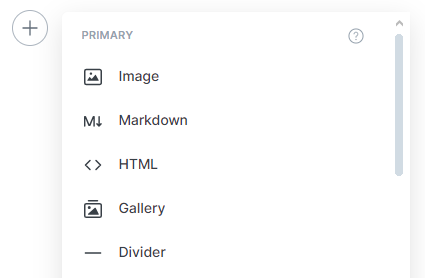
- Upload a featured image for your post. This is often the main image associated with your article.
- Add relevant tags and metadata to improve the discoverability of your post.
- Before publishing, use the preview option on the right to see how your post will look on your blog.
- Once satisfied with your post, click the "Publish" button on the right.
Congratulations! You've successfully published a post on the platform. Keep creating and sharing your content!
Video Guide